How to Reset NVRAM, PRAM and SMC on Mac?
Whenever you are using any Mac and your experience any kind of problem there are few sections that you are going to visit to solve your problems. For troubleshooting any problem on your Mac, you will mostly use Disk Utility, Safe Booting, and restarting your system. However, if none of the works then you will need to reset NVRAM or PRAM on your Mac.
Reset your NVRAM, PRAM or SMC can solve a lot of problems that you are experiencing on your system. Before we continue on how to reset them, let’s know about them first.
NVRAM, PRAM and SMC

NVRAM (nonvolatile random-access memory) is a small part of memory that store your personal settings. It is used to access the settings as quickly as possible. NVRAM controls things like sound, volume, display resolution, startup disks, time zones of your system, recent Kernel panic information, and more. One that should be remembered is that it will vary according to your Mac and the devices connected to your Mac.
PRAM (Parameter RAM) is quite similar to NVRAM; however, PRAM is found on earlier versions of Mac whereas NVRAM is used on the latest Mac and MacBook.
SMC (System Management Controller) is for Mac or MacBook with Intel Chips inside. SMC does the same works as NVRAM or PRAM, the only difference is that; SMC is found on systems with Intel Chips.
Damaged NVRAM, PRAM or SMC
If you have found a question mark on your screen while restating your system, then you will need to reset NVRAM (PRAM or SMC if you have) on Mac. Here are some issues that you might experience if you don’t reset NVRAM (PRAM and SMC) on Mac.
- First thing will be a noisy fan.
- If you are experiencing slow performance, then you should reset your NVRAM.
- Activity Monitor won’t work correctly. You will experience issues on Activity Monitor that includes; CPU being overtaxed, power usage, and more.
- You will also experience issues with Battery charging too.
- It takes forever to launch a single application.
- There will be also issues with Sleep or Wakeup options.
Related: Ways to Fix Mac and MacBook won’t Startup
Issues on M1 Macs
If you are using any M1 Macs, then you can’t reset any of the above. As there is no manual option to reset them at all. The system tests your NVRAM (SMC or PRAM) while booting. On every turning off, your system will reset PRAM or SMC after 30 seconds.
So, what to do, if it doesn’t automatically reset? Well, I have also given the procedure for such occasions. Check that out at the bottom.
How to Reset NVRAM or PRAM on Mac?
Since resetting NVRAM or PRAM has similar steps, I have combined them in a single section. Use the following method to reset both NVRAM or PRAM on your Mac.
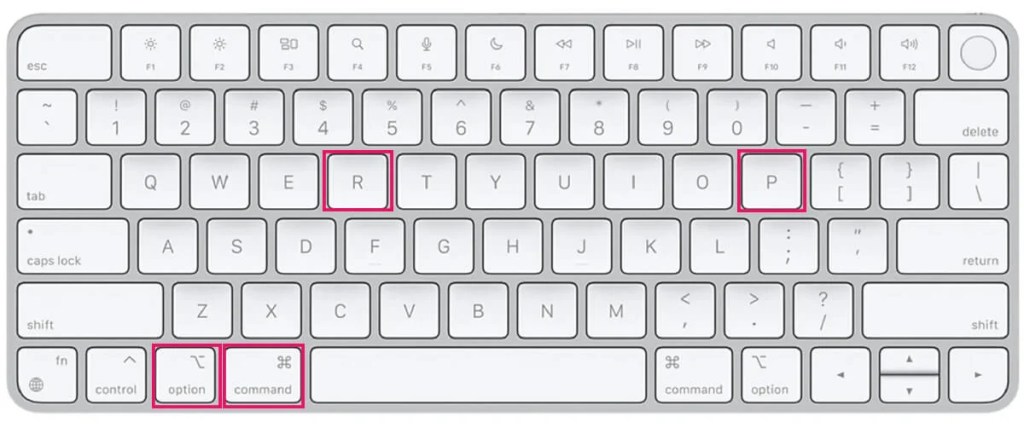
- First you will need to shut down your system by pressing the Power button.
- Start your system again and hold Option+Command+P+R keys at a time. you should hold the keys until the system restarts (it usually takes 20 seconds to restart). During this procedure, you will experience only a grey screen.
- Whenever you hear the startup sound, release all the keys. If you have Apple T2 Security Chip inside your Mac, then you will see an Apple Logo instead of startup sound.
After resetting your NVRAM, you will need to go to System Preferences. Apple Menu > System Preferences, there you can adjust the settings of your Mac that includes the display, sound, cooling fan, LED lights, and much more. Once all the settings are configured, restart your system.
Reset NVRAM or PRAM with Intel inside
For those who have Intel Chip inside their Mac, they can use this method:
- Shut Down your Mac.
- Hold Command+Option+P+R keys at a time while starting your Mac. Like other Mac, you will experience only grey color on your screen.
- Once the startup sound appears, release all the keys.
Note: make sure before performing any of the methods above, you have removed all the USB devices. That includes Bluetooth mouse and keyboards too. if you have a wired keyboard on your Desktop Mac, then you can perform while your keyboard is connected. Once they are reset, make sure you have restarted your Mac at least once.
Reset with Terminal
If you don’t find the methods above appealing, then you can also use Terminal to reset NVRAM on Mac. However, you will experience the conditional message: “You’re messing with OS X’s bash shell and could do irrevocable damage with the wrong keystroke. But if you’d like to try, you can type the following command into a new Terminal window:”.
Click on the Launchpad icon in the Dock and type “terminal”. Inside the Terminal, you will need to use this simple command:
nvram –crestart your system and you are done.
Related: Fix Security Settings Do Not Allow This Mac to Use an External Startup Disk
How to Reset SMC on Mac?
Like we mentioned before, if you have M1 Macs, then you can’t reset SMC manually. It will reset after 30 seconds, once it is shut down.
Reset SMC on Intel based
If you have a removable battery on your Mac, then this method will help you else you can use the other method below for a non-removable battery.
Desktop Macs: Disconnect your Power supply from the socket for 15 seconds. Now wait for 15 seconds and start again.
Mac or MacBook with T2 inside: Shut them down by holding the Power button for 10 sec. Then turn your Mac On again and hold Control+Option+Shift for 7 seconds. Then hold again Power button for 7 seconds.
Mac or MacBook with no T2 inside: Shut your system down. Disconnect your power supply and remove the battery too. Hold the Power button for 5 seconds and attach your Battery and Power supply. Turn your system On again.
What if you have non removal battery?
Those who have a non-removable battery will need to use this method.
Disconnect your Power adapter and Shut it Down then start your system.
Hold Shift+Option+Control (on the left side) until startup appears.
Press Power button for 10 seconds and connect your Power adapter. Start your system again.
Reset SMC with Terminal
There is no way to reset SMC on the Terminal. You can use Terminal to reset NVRAM(PRAM) on Mac, but you can use it to reset SMC. The only option to reset SMC is given above, there is no other option. And that is it on “Reset NVRAM Mac” or “Reset PRAM and SMC”. If you have further questions, please comment down.



